Служба поддержки
Контакты по застройщикам
Контакты по ипотеке и страхованию
Учетные записи
Добавить пользователя
Добавить агентство
Пространство для работы и встреч
Офлайн обучение
Вознаграждения
Тарифная карта
Гарантия лучшего процента
Быстрые выплаты
Конкурсы
Образовательные курсы для агентов
Обучения
Вебинары
Экскурсии на объекты
Информация
Самозанятым
Застройщикам
Налогообложение
Регламент по рекламе
Сервис сделки
Карьера
Офисы TrendAgent
Сверка
Контакты
OfficeAgent


Единая служба поддержки

SkillAgent

Support service
Developer contacts
Mortgage and insurance contacts
Accounts
Add user
Agency registration
Workspace and meeting rooms
Offline training
Motivation
Tariff card
Best percentage guarantee
Fast payments
Competitions
Educational courses for agents
Trainings
Webinars
Broker tours
Information
For self-employed
For developers
Taxation
Advertising regulations
Deal Service
Career
TrendAgent offices
Check
Contacts
OfficeAgent


Unified support service

SkillAgent




Electronic Document Management with TrendAgent

Electronic document management made easy
Fast document delivery
Interaction with counterparties and the Federal Tax Service (FTS)

Transparent processes
Environmentally friendly
No office equipment required
No physical storage needed
Your documents are always secure
Keyword search available
For self-employed individuals and sole proprietors
Benefits of Jump.Work

Free to use
Includes platform-provided digital signature at no additional cost.
Easy registration
Simple process of registration and connection of electronic document management system.
Connection Instructions
Imtiaz
- Первая часть КВ: при оплате 20% +4% (DLD) и дистанционного подписания SPA
- Вторая часть КВ: при подписании физической копии SPA и ее получения застройщиком
Azizi
- Первая часть КВ: при оплате 10% + 4% (DLD)
- Вторая часть КВ: при оплате 20% + 4% (DLD)
Peak Summit
- Первая часть КВ: при оплате 10% + уведомление от застройщика о подтверждении сделки
- Вторая часть КВ: после подписания SPA, внесения еще не менее 10% от покупной цены +4% (DLD) + Oqood.
Peak Summit
- Первая часть КВ: при оплате 10% + уведомление от застройщика о подтверждении сделки
- Вторая часть КВ: после подписания SPA, внесения еще не менее 10% от покупной цены +4% (DLD) + Oqood.

Peak Summit
- Первая часть КВ: при оплате 10% + уведомление от застройщика о подтверждении сделки
- Вторая часть КВ: после подписания SPA, внесения еще не менее 10% от покупной цены +4% (DLD) + Oqood.

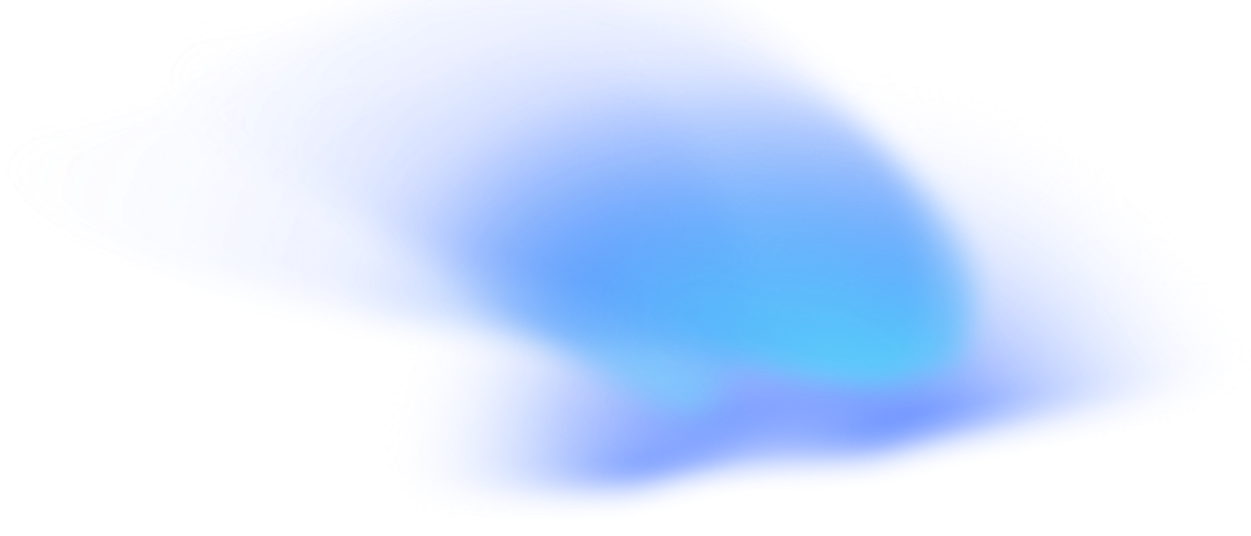
To start using EDM with us, register at Jump.Work. Go to this link: https://work.jump.finance/
Or use the link from a TrendAgent employee (you can request the link in the deal chat), and also install the app.
Or use the link from a TrendAgent employee (you can request the link in the deal chat), and also install the app.
STEP 1
Install Jump.Work and log into your account.
Download the Jump.Work app (iOS, Google Play); the download link is also available from TrendAgent.
Log in using your phone number and enter the code from SMS.
Download the Jump.Work app (iOS, Google Play); the download link is also available from TrendAgent.
Log in using your phone number and enter the code from SMS.
STEP 4
STEP 2
Confirm partnership with Jump.Work.
Open the «Moj nalog» app, go to the «Other» tab — «Partners» section.
Open the «Moj nalog» app, go to the «Other» tab — «Partners» section.
*If you work as an individual entrepreneur (IE), skip this step
Select Jump.Work in the «Available» tab
STEP 3
Give the service permission.
Scroll down and click «Allow».
Scroll down and click «Allow».
*If you work as an individual entrepreneur (IE), skip this step.
STEP 5
Identity verification.
On the main screen, clicj «Sign documents».
On the main screen, clicj «Sign documents».
Complete the verification process:
- Take a selfie
- Upload or take a photo of your passport
- Select your citizenship
Verification may take several hours. You’ll receive a push notification asking you to check your data.
Confirm your data.
After the check, make sure your data is correct. If you see a mistake, click «Data is incorrect».
After the check, make sure your data is correct. If you see a mistake, click «Data is incorrect».
After confirming the data, a digital signature will be generated on your device.
Important: Documents can only be signed from the device used for verification.
STEP 6
Signing documents.
Go to the «Documents» section. Choose either «Documents» or «Acts» based on what you received. Choose «Waiting for my signature». Review the document, and if you agree with it, click «Sign».
Go to the «Documents» section. Choose either «Documents» or «Acts» based on what you received. Choose «Waiting for my signature». Review the document, and if you agree with it, click «Sign».
STEP 7
Click to enlarge image
Fill out a request form after registration, so we can connect you to EDM


For individual entrepreneurs (IE), LLCs, and JSCs
Connection Instructions
Imtiaz
- Первая часть КВ: при оплате 20% +4% (DLD) и дистанционного подписания SPA
- Вторая часть КВ: при подписании физической копии SPA и ее получения застройщиком
Azizi
- Первая часть КВ: при оплате 10% + 4% (DLD)
- Вторая часть КВ: при оплате 20% + 4% (DLD)
Peak Summit
- Первая часть КВ: при оплате 10% + уведомление от застройщика о подтверждении сделки
- Вторая часть КВ: после подписания SPA, внесения еще не менее 10% от покупной цены +4% (DLD) + Oqood.
Peak Summit
- Первая часть КВ: при оплате 10% + уведомление от застройщика о подтверждении сделки
- Вторая часть КВ: после подписания SPA, внесения еще не менее 10% от покупной цены +4% (DLD) + Oqood.

Peak Summit
- Первая часть КВ: при оплате 10% + уведомление от застройщика о подтверждении сделки
- Вторая часть КВ: после подписания SPA, внесения еще не менее 10% от покупной цены +4% (DLD) + Oqood.

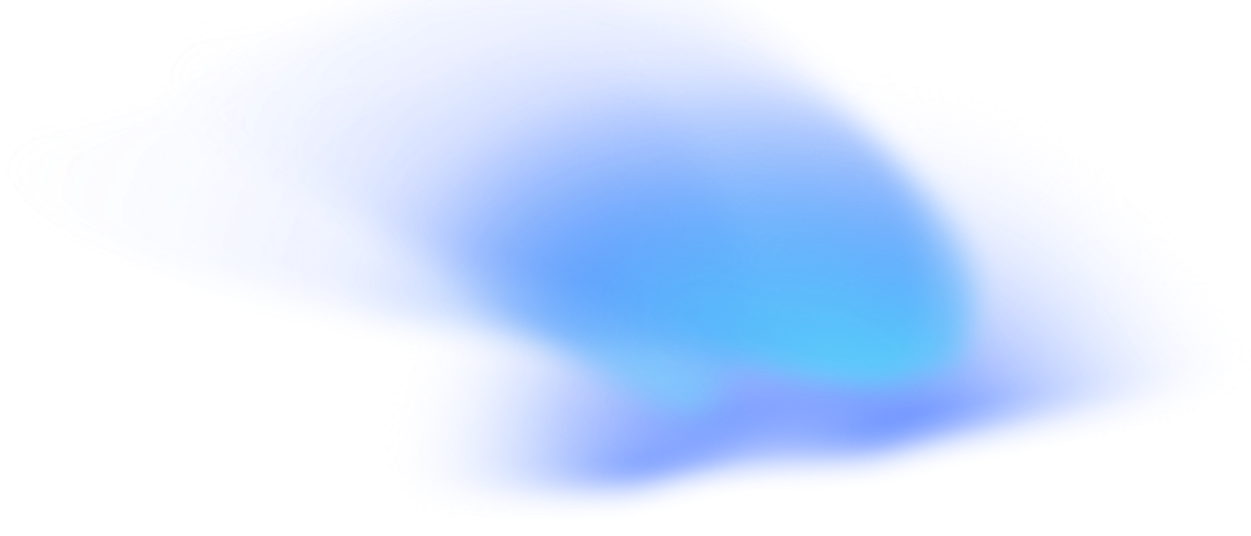
Log in to the electronic document management system «Diadoc». Log in
Install required system components by following the prompts.
You can use organization's digital certificate (your details will be displayed) for future logins → Select the certificate for your legal entity.
STEP 1
STEP 3
Receive the incoming document.
Watch video instructions
Go to: Documents → Incoming → Incoming documents (require signature)
Watch video instructions
Go to: Documents → Incoming → Incoming documents (require signature)
Click Sign.
STEP 2
Accept the invitation to electronic document exchange.
Go to: Counterparties → You are invited → Accept invitation.
Go to: Counterparties → You are invited → Accept invitation.
Fill out a request form after registration, so we can connect you to EDM
The invitation is accepted.
Click to enlarge image

Connection Instructions
Imtiaz
- Первая часть КВ: при оплате 20% +4% (DLD) и дистанционного подписания SPA
- Вторая часть КВ: при подписании физической копии SPA и ее получения застройщиком
Azizi
- Первая часть КВ: при оплате 10% + 4% (DLD)
- Вторая часть КВ: при оплате 20% + 4% (DLD)
Peak Summit
- Первая часть КВ: при оплате 10% + уведомление от застройщика о подтверждении сделки
- Вторая часть КВ: после подписания SPA, внесения еще не менее 10% от покупной цены +4% (DLD) + Oqood.
Peak Summit
- Первая часть КВ: при оплате 10% + уведомление от застройщика о подтверждении сделки
- Вторая часть КВ: после подписания SPA, внесения еще не менее 10% от покупной цены +4% (DLD) + Oqood.

Peak Summit
- Первая часть КВ: при оплате 10% + уведомление от застройщика о подтверждении сделки
- Вторая часть КВ: после подписания SPA, внесения еще не менее 10% от покупной цены +4% (DLD) + Oqood.

If you use SBIS — we will set up roaming between Diadoc and SBIS on our side. You will only need to fill out a request form
Connection Instructions
Imtiaz
- Первая часть КВ: при оплате 20% +4% (DLD) и дистанционного подписания SPA
- Вторая часть КВ: при подписании физической копии SPA и ее получения застройщиком
Azizi
- Первая часть КВ: при оплате 10% + 4% (DLD)
- Вторая часть КВ: при оплате 20% + 4% (DLD)
Peak Summit
- Первая часть КВ: при оплате 10% + уведомление от застройщика о подтверждении сделки
- Вторая часть КВ: после подписания SPA, внесения еще не менее 10% от покупной цены +4% (DLD) + Oqood.
Peak Summit
- Первая часть КВ: при оплате 10% + уведомление от застройщика о подтверждении сделки
- Вторая часть КВ: после подписания SPA, внесения еще не менее 10% от покупной цены +4% (DLD) + Oqood.

Peak Summit
- Первая часть КВ: при оплате 10% + уведомление от застройщика о подтверждении сделки
- Вторая часть КВ: после подписания SPA, внесения еще не менее 10% от покупной цены +4% (DLD) + Oqood.

If you use 1C-EDM — we will set up roaming between Diadoc and 1C-EDM on our side. You will only need to fill out a request form
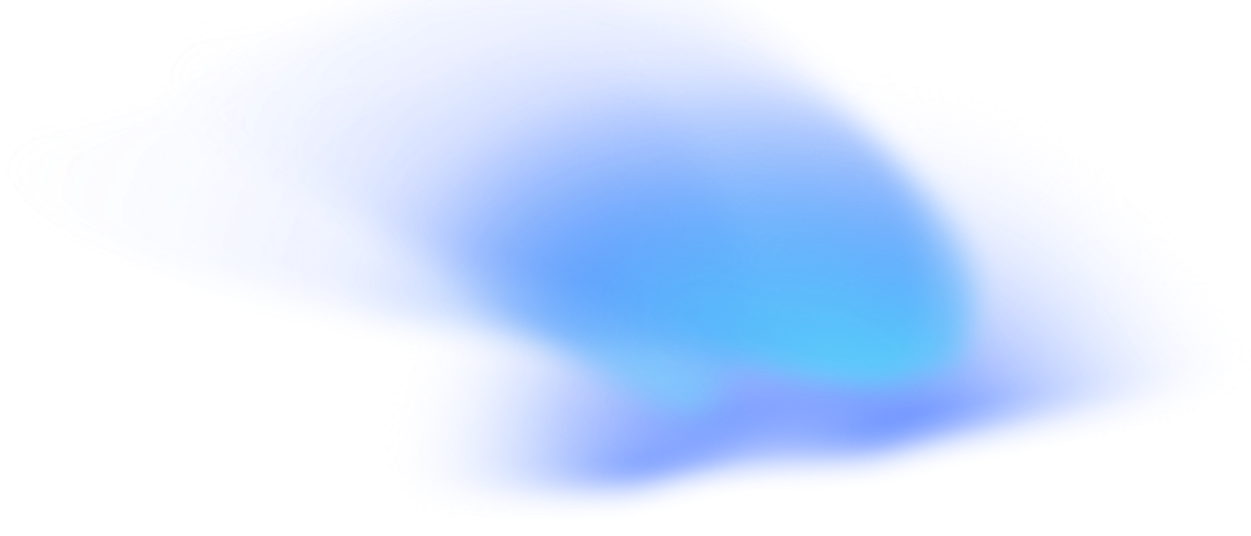
Accept the invitation to electronic document exchange via the link.
Go to: Current EDM tasks → Send and receive → Invitations → Folder «Requires consent»
Go to: Current EDM tasks → Send and receive → Invitations → Folder «Requires consent»
To continue working with this counterparty, you have to agree to the invitation by clicking "Accept".
The settings will automatically update in EDM Settings
STEP 1
STEP 2
The received electronic document may automatically go to the «Approve» or «Sign» folder, depending on its type.
To view the document, double-click the active row in the Current EDM tasks or EDM Archive.
The document content will appear in the new window.
The document content will appear in the new window.
On the «Signatures» tab, the person who signed the electronic document is displayed (1), and the document status is indicated on the left (2). You need to click «Sign and Send».
Click to enlarge image




Request for activation
FAQ
If EDM is not available, we’ll prepare closing documents on paper. After receiving payment from the developer, our accounting team will send a commission report. After that, our courier will contact you to arrange a meeting for signing. You need to sign it in two copies (one for you, one for us).
The Jump. Work app is needed to document exchange (and will be needed in the future).
Our accounting team will send you closing documents for the deal through this app.
You can sign them directly in the app with one click.
Our accounting team will send you closing documents for the deal through this app.
You can sign them directly in the app with one click.
According to the law, an electronic document signed with an digital signature carry the same legal weight as handwritten signatures on paper.
All sent and received electronic documents are stored in a digital archive. In the EDM services we use, you’ll have access to any document at any time. You can also see the document history — who signed it, who sent it, and exactly when.
All sent and received electronic documents are stored in a digital archive. In the EDM services we use, you’ll have access to any document at any time. You can also see the document history — who signed it, who sent it, and exactly when.
Yes, electronic document management (EDM) is fully recognized under Russian law and regulated by:
- Federal Law No. 63-FZ "On Digital Signature" — defines the legal status of digital signatures and their use.
- The Tax Code of the Russian Federation — governs the exchange of electronic invoices.
- Federal Law No. 149-FZ "On Information, Information Technologies and Information Protection" — defines how electronic documents should be handled.
- Orders from the Federal Tax Service, Ministry of Finance, and other bodies — set the rules for EDM in different areas (taxes, accounting, government contracts, etc.).



























